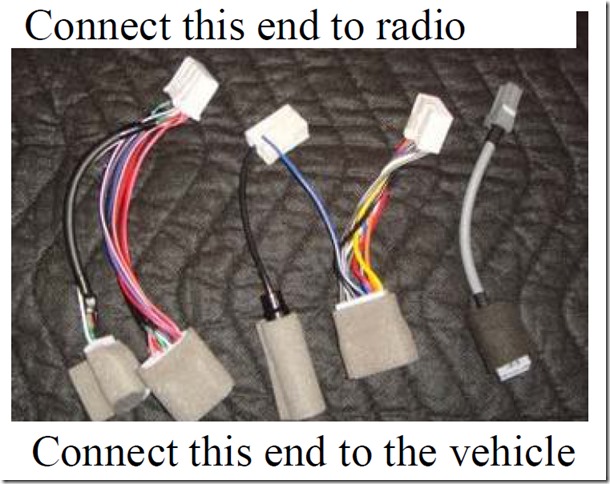In the past, I used a small flat indoor HDTV antenna which claimed a 30 mile range, but I frequently experienced signal drops that was annoying when watching live local sports. I considered the following options:
- I would get better TV signal with a large outdoor TV antenna installed on or near roof, but living in a single-family home, installing an outdoor TV antenna is not an option, as it’s unsightly, may require frequent maintenance and repair from weather wear & tear, and is difficult to install (drilling into wall or roof, grounding needed to prevent damage from lightning strikes).
- I could get better signal with a larger indoor HDTV antenna, but that would take up more space in a living room and look unsightly.
- I could use a powered signal amplifier with the 30-mile small indoor HDTV antenna, but an amplifier would not fix signal drops from cars and trucks driving by.

This may work for you too, and you can do all this DIY by yourself, so read on and follow these steps.
Step #1: Check how many TV channels you can receive with over-the-air antenna
To see how many TV channels you can expect to get with an antenna, go to https://www.antennaweb.org/ and click “Click Here To Start” button, then enter your address.You’ll see a screen like this:

Website predicts I can get 45 channels from 14 over-the-air stations, which turned out to be true.
Will you be able to the watch the channels you want? If so, then go to the next step.
Step #2: find the right over-the-air TV antenna for you
There are a variety of TV antennas, and the one that’s best for me may not be the one that’s best for you.TV antenna shopping tips
- If your broadcast towers are all in one direction, look for a directional or multi-directional antenna.
- If your broadcast towers are in multiple directions, look for an omnidirectional antenna.
- For most people, look for both VHF (channels 2-13) & UHF (channels 14-51) support so you can receive all stations in your area, unless you’ve determined you only need UHF or VHF from signal chart.
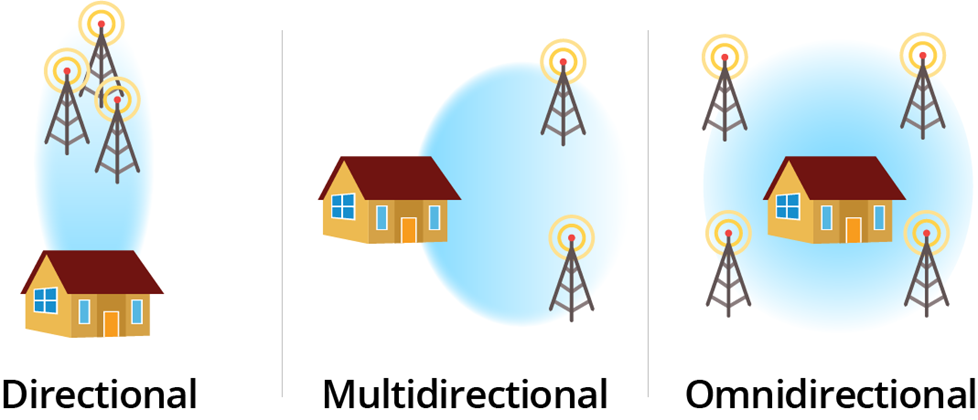
If you’re not sure what type of antenna is right for you, follow the steps below to decide whether you want
- directional, multi-directional, or omni-directional
- vhf, uhf or vhf and uhf

The TV signal analysis chart may be overwhelming at first, so here’s how to read it.
- Focus first on the top right table’s green and yellow highlighted rows, which represent stations you can receive with an attic antenna.
- Callsign is your local TV station name
- (Virt) channel is the channel displayed on TV. Real channel is the actual frequency channel.
- Netwk column is the TV networks you’ll be able to receive with an attic mounted TV antenna.
- True azimuth is the direction in degrees of the TV broadcast tower from your address.
- Focus on the top left circular radar plot.
- The blue lines indicate the direction of the TV broadcast towers from your address.
- The numbers on each line is the Real channel. Use the table in top right to lookup the corresponding (virt) channel which is the channel displayed on your TV.
- The bottom chart shows you whether TV channels are in VHF or UHF range, and also the power level of the broadcast tower from your address.
Use the TV signal analysis chart to answer the following 2 questions
- For the TV stations you can receive with an attic antenna that you prioritize, are most the broadcast towers in same direction (within 45° range)? Or are they in different directions (greater than 45°)?
- For the TV stations you can receive with an attic antenna that you prioritize, are they in VHF range, UHF range, or both VHF and UHF range?
Note the disclaimer about this tool: “Reception at your location is affected by many factors such as multipath, antenna gain, receiver sensitivity, buildings, and trees - which are not taken into account. Your mileage may vary.”
Because all the local broadcast towers are south of where I live (between 184° and 194°) and frequencies are in both VHF and UHF range, I chose a directional antenna that supports VHF and UHF range.
Below are a few antenna recommendations to get you started.
Multi-directional VHF & UHF antenna (within 45° range)

Recommended if your broadcast towers are all in one direction (within 66° VHF or within 43° UHF). Multi-directional Yagi-Uda design produces high antenna gain without an amplifier, and has a large horizontal beam width to cover a small range of directions.
This was my personal choice.
Another cheaper option which includes a mast is this GE one

Omni-directional VHF & UHF antenna
Recommended if your broadcast towers are more than 45° apart. Below are a few popular models

Step 3: Plan how to distribute TV signal throughout your house
You can distribute antenna TV signal throughout your home using existing cable TV wiring, or use a network TV tuner device to convert TV signals to MPEG2 computer format so you can watch from a smartphone, tablet, or computer.Option 1: HDHomeRun network TV tuner

With a HDHomeRun device, I can watch TV from a smart TV, smartphone, tablet, computer with no monthly fees. HDHomeRun comes in multiple versions with 2 or 4 tuners. DVR is also available for extra subscription fee.
The HDHomeRun device connects to your TV antenna and your network with ethernet cable, and you can watch over Wi-Fi using a smart TVs, smartphone, tablet, computer with no monthly fees.
Screenshot from HDHomeRun Android app running on my smartphone with TV listings

Option 2: Splitter with distribution amplifier
If you want to watch on a traditional TVs throughout your home but don’t want to run new coax cable from attic to your living room and bedrooms, you can re-use the existing cable wiring in your home to send the TV antenna signal to each room of your home.To avoid losing signal quality, use a distribution amplifier like this one to maintain signal strength after signal is split.

Step 4: Find the right coax cable and mast
Coax cable
Look for RG-6 type cable. RG-6 standard is certified for HD signals, and is the latest standard that replaced the older RG-59 standard.Mounting pole

Most large antennas require a 1.5in diameter pole to mount to. You can find antenna masts like this one which include a pole on an adjustable base plate designed for easy mounting to a flat surface.
More resources
https://www.fcc.gov/consumers/guides/antennas-and-digital-televisionDisclaimer: I'm sharing my research and experience for the benefit of the internet community. I'm not paid to write the content on this website, but hyperlinks to supporting retailers are automatically made into affiliate links, and if you purchase a product through these links, I may get a small commission on the sale.